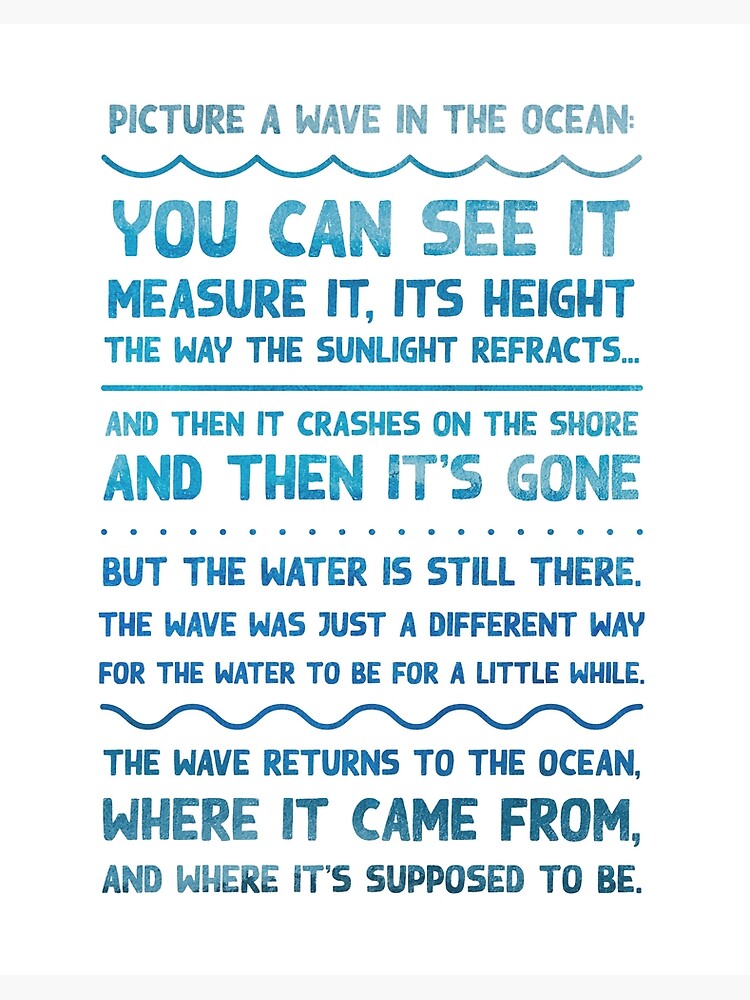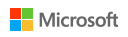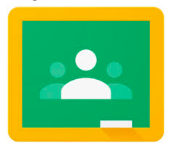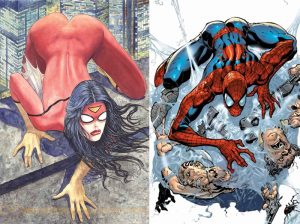Microsoft – Powerpoint
Microsoft has one of the most widely used presentation applications for businesses and schools everywhere. Microsoft Powerpoint was initially launched in 1987 by another company named Forethought, Inc but was soon acquired by Microsoft for $14 million. Powerpoint is identifiable by the trademark orange colour and capital P logo. The use of Powerpoint is to allow users to display information from simple presentations to complex multimedia presentations. In Powerpoint, text, graphics, movies, and other objects are placed on individual “slides” to present. “Slides” is a reference to the old fashioned slide projector.
As a Uvic student, I use Powerpoint daily. Almost all of my professors exclusively upload Powerpoints to our class websites (coursespaces) for download. We use Powerpoints as class notes, explanations for assignments, as a visual reference for presentations and for many other functions. While making my own presentations I prefer PowerPoint templates to other competing presentation software and I find it the easiest to use and navigate.
The only issue with Powerpoint is if groups want to collaborate they would all need Powerpoint. As I mentioned last week with the surge in Mac users in universities, most students have Keynote by Apple. Moreover, whenever we collaborate in groups for presentations we often find ourselves using the collaboration function of Google Slides because all of us have G Suite accounts. I think this is most likely because most people do not know that Microsoft offers collaboration, or at least one member of the group doesn’t have Microsoft apps.
Apple – Keynote
Keynote is the native presentation application for Apple. Keynote was first introduced in 2003 to compete with the most common presentation software at the time, Microsoft Powerpoint. Some of the features of Keynote include adding transitions between slides, including graphs from Numbers or photos from your iCloud devices, embedding YouTube videos, customizing the toolbar above the slides, and using another iOS device as a clicker while still being able to read presenter notes.
Keynote has a similar set-up to Pages and is still very user-friendly to children. Once students learn how to work with these tools, they could create a multitude of projects on slideshows. Students could create slideshow presentations on projects and subjects that spark their interest. Students could also create storybooks using Keynote, using each slide as a page to tell their stories. In some of our classes last semester, people created posters and handouts using slideshow presentations by changing the size of the “paper.”
Similar to Pages, Keynote can only be useful for collaboration if everyone has an Apple device. If the school uses Mac or iPadOS, then Keynote would be an effective presentation application to use. Although, I believe most students lean towards Google Slides or Prezi for presentations.
Google – Slides
Google Slides was created in 2006, approximately 20 years after Powerpoint, and just three years after Keynote. It inherited many of the perks that come with being part of the Google empire and is an easily accessible application for users. It is free with a Google account, which is a manageable standard to meet for anyone with access to technology. Google Slides shares similarities with the other Google applications in that it gives the option of sharing and working simultaneously with others. It also is available on any device, and refreshes instantly, eliminating the hassle around switching devices and updating versions on a USB every time an edit is made. This allows groups to collaborate easily, even from afar. There are also applications available for IOS, Android, Windows, and Blackberry which increases accessibility. Google slides has some catch-up to do regarding their bells and whistles, aka transitions and effects. The design is still sufficient for those who want a well-laid-out presentation, but someone looking to pull out all the stops might opt for one of the above programs.
As well, media can be embedded into Slides presentations, but videos are limited to Youtube or those saved to your Google Drive. This is slightly more constrictive compared to Powerpoint, where you can embed videos from any source. If these pitfalls are a problem for you, or if the platform is crucial to your presentation, remember that Google Slides is compatible with Powerpoint. This means that you can collaborate and create with your Google project, then convert it to a Microsoft presentation if needed. This process works vice versa if you do not have internet connection or prefer to do your work on Powerpoint, before converting it into a Slides presentation.
Overall, Google Slides is a solid option for creating presentations, whether they are for professional or leisure reasons.
From Kiya, Catrina, and Maddie
 Since January, I have focused my free inquiry on superheroes and how they can reflect North American culture. I have covered topics like the difference between Marvel and DC, Superman, Captain America, Wonder Woman, and finally, how women are portrayed in comics. I had in mind to talk about many more topics, like the representation of people of colour, anti-heroes as a literary foil, and how the X-Men represent the struggles of LGBTQ people in the 80s.
Since January, I have focused my free inquiry on superheroes and how they can reflect North American culture. I have covered topics like the difference between Marvel and DC, Superman, Captain America, Wonder Woman, and finally, how women are portrayed in comics. I had in mind to talk about many more topics, like the representation of people of colour, anti-heroes as a literary foil, and how the X-Men represent the struggles of LGBTQ people in the 80s. Here it is, folks, the last post for our music class. It’s been a rocky road getting here, especially with the pandemic on everyone’s mind. Still, I would like to imagine that everyone is choosing to be kind and practicing distancing. For me, distancing meant lots of more time to spend playing my ukulele, maybe I will also have time to pick up the piano again.
Here it is, folks, the last post for our music class. It’s been a rocky road getting here, especially with the pandemic on everyone’s mind. Still, I would like to imagine that everyone is choosing to be kind and practicing distancing. For me, distancing meant lots of more time to spend playing my ukulele, maybe I will also have time to pick up the piano again.